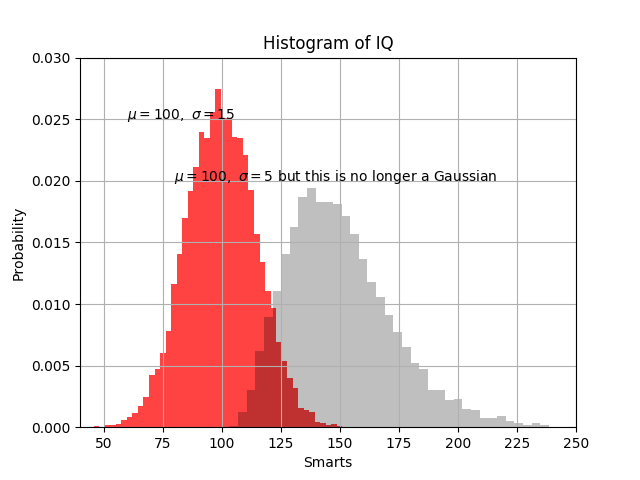Setting your Git environment
On a terminal, specify the email address with which you will make your commits:
$ git config --global user.email "prenom.nom@domaine.fr"Of course Adapt the email address prenom.nom@domaine.fr to your case!.
You may also (optional) configure another option (yet mysterious):
$ git config --global pull.rebase falseCreate an SSH key
Unix system
The SSH is needed to get a smooth authentication to the remote repository. In a terminal:
$ ssh-keygen -t rsa -b 4096 -C prenom.nom@domaine.frAccept the default option (keys saved in ~/.ssh and no passphrase):
ssh-addReference: Github docs on connecting with SSH.
Windows
Reference: The Server Side: How to SSH into GitHub on Windows example, by Cameron McKenzie
Setting up your GitHub account
GitHub is a web hosting service for remote repositories using git. GitHub includes additional features for collaboration, such as bug tracking, requests to add features or task management.
Note that there are other git-based hosting websites such as GitLab or BitBucket.
Create a GitHub account
Please go to Github and follow the instructions for creating or activating your account.
Add your SSH key
To display your public key, simply type in a terminal:
$ cat ~/.ssh/id_rsa.pubCopy the result into the clipboard and add your key to your GitHub account, following the procedure explained on GitHub here.
To check your installation, please follow the instructions given on GitHub here.
Create a remote repository
Let us create a remote repository hosted on your GitHub account.
On GitHub, click on the + symbol at the top right of the page, then New repository. Give the name FirstRepo to your new project and a short description.
Create a public repository, meaning that everyone can access your code (read-only). Finish by clicking on Create repository.
Follow the instructions provided by GitHub to create your local copy of the repository:
Create a new folder called
FirstRepoin yourhomedirectory andcdto it.Then execute the following command changing the
XXXXXXXXXXXwith the relevent URL.echo "# FirstRepo" >> README.md git init git add README.md git commit -m "first commit" git branch -M main git remote add origin git@github.com:XXXXXXXXXXXXXXXXXX/FirstRepo.git git push --set-upstream origin main
Interact with other users
The purpose of this exercise is to learn how to use git as a collaboration tool for software development.
Using an existing repository
Browse the repository at https://github.com/bcharlier/HAX712X_2023. What is this module able to do?
Debugging
A bug has appeared in the Python module after a commit. An issue has been opened in the bug tracking system at https://github.com/bcharlier/HAX712X_2023/issues/. Your goal is to find the problem… and then fix it on your forked repository. Finally, you will be able to submit a Pull Request to the original repository to share your fix.
Identification of the bad commit
Your goal is to identify the commit(s) that caused the bug. Use git log, git diff, git checkout to identify the commit responsible for the problem.
Reference: Git Bisect
Create a new branch to fix the problem
To fix a complex bug or add a new feature, it is often necessary to modify several parts of the code. We create a branch, where we make all the commits dedicated to solving the bug. The idea is to maintain a stable version, in the branch main, separated from the developing version, which may contain bugs.
Pull request
Your work about bug fixing may interest the original author of the project. On GitHub, open a pull request (PR). PRs are a set of commits that can be integrated directly by the author of the project in its repository and are thus a powerful tool for working with others.
Branch Merging and Solving conflicts
References
- Please visit https://learngitbranching.js.org/